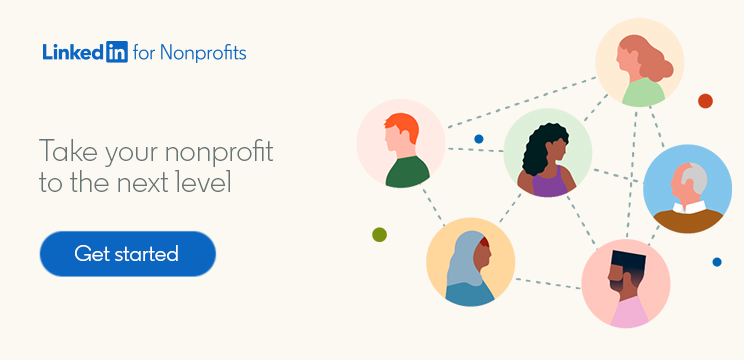How to Create a LinkedIn Group for Your Nonprofit
LinkedIn Groups can provide a space for nonprofits to deepen relationships with different segments of supporters, create community among volunteers, share research with people who can benefit from it, and more. This is separate from your LinkedIn Page, which provides an overview of your nonprofit and allows you to establish an official presence on LinkedIn. Even if you’re considering creating a group on the platform, you should still build and maintain a strong LinkedIn Page for your organization.
Ready to dive into the world of LinkedIn nonprofit groups? Learn how to create a LinkedIn Group and get it set up with this step-by-step guide.
Step 1: Create a LinkedIn Group
Log in to LinkedIn, visit the LinkedIn Groups homepage, then click “Create group” at the top right-hand side of the page. This will bring up the LinkedIn Groups creation form.
Step 2: Upload a logo and cover image
At the very top of the LinkedIn Groups creation form, you’ll see an option to upload a logo and cover image for your group. You can upload images in many common file formats, but make sure they look clear and appealing.
Step 3: Name your group
Next, name your group. An effective name will clearly communicate the group’s focus. Remember that there are many LinkedIn nonprofit groups, so consider doing some research on the platform first to make sure your chosen name isn’t too similar to that of another group.
Step 4: Describe your group
After you’ve named your group, write a brief description about the group’s purpose and what members can expect from joining. You have up to 2,000 characters to let people know whether this is the right group for them.
Step 5: Add industries
Adding industries to your LinkedIn Group, if relevant, is another way to signal to prospective members what kind of content you’ll be sharing — and make your group easier to find. For instance, if your group is designed to distribute resources to the veteran community, you might add “Armed Forces.”
Step 6: Note a location
You don’t have to add a location to your group. However, this may be helpful if you’re looking to connect with people in your local community or signal to potential members that this group is tied to a regional branch of your organization.
Step 7: Establish LinkedIn Group rules
LinkedIn Group rules allow you to set the tone for your group. Establish the kind of activity that is and isn’t allowed, and set expectations to make your community as productive and enjoyable as possible.
Step 8: Set group discoverability
Group discoverability determines how others will find your group. There are two options:
Listed: Your group will appear in search results and on the profiles of members. This option is best for LinkedIn Groups that are open to all.
Unlisted: Your group won’t appear in search results and will not be visible to others on members’ profiles. This option is ideal for creating an invite-only, curated group.
Step 9: Choose group permissions
In addition to establishing the discoverability of your group, you can also set certain permissions that determine how members can interact with the group:
Allow members to invite their connections: By disabling this option, you ensure that only admins can invite people to your nonprofit’s LinkedIn group. All requests to join will still require admin approval.
Require new posts to be reviewed by admins: If you’re concerned about what members will post in your nonprofit’s LinkedIn group, enable this option. That way, if a member tries to post something, an admin will need to approve it within 14 days for it to become visible to other members.
Step 10: Click “Create”
Ready to create a LinkedIn Group? Once you’ve completed the steps above, click “Create” and you’re all set!
From there, you can assign people to manage the group, invite your connections to join, and start sharing content. Be sure to post and respond to members regularly to keep the group active and unlock its full potential.