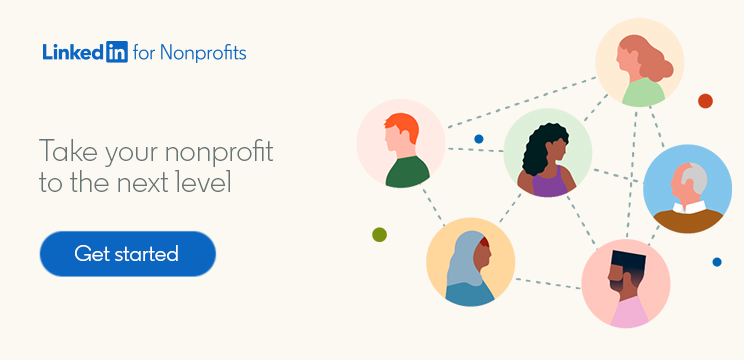How to Grant Admin Access to Your Nonprofit’s LinkedIn Page
Creating a LinkedIn Page for your nonprofit can help establish your organization's presence on the platform, engage staff, and reach millions of potential supporters around the world. But after you’ve created your page, you might be wondering, “What now? How do I grant LinkedIn admin access to my team can manage the page and post content?”
Happily, granting, managing, and removing LinkedIn admin access is quick and easy to do. Here’s what you need to know to ensure your nonprofit’s LinkedIn Page is always in good hands.
How do I grant access to my LinkedIn Company Page?
To grant LinkedIn admin access, you need to be a super admin. If you’re not sure who the super admin is at your organization, find out who created the LinkedIn Page for your nonprofit — this person is automatically granted super admin access.
If you’re a super admin, log in to LinkedIn and go through the following steps:
Select Manage admins from the Admin tools dropdown on your LinkedIn Super admin view
Click the Add admin button from the Page admins or Paid media admins tabs
Enter the name of the person you’d like to add in the Search for a member field
Choose the member’s name from the menu, then assign them the desired Admin role and hit save
Employees and volunteers at your organization can also request admin access. You’ll get notifications about requests through your Activity tab on LinkedIn and can approve or deny them with a single click.
What’s the difference between a LinkedIn super admin vs. admin?
Before you assign admin privileges for your nonprofit’s LinkedIn Page, it’s important to understand the differences between a LinkedIn super admin vs. admin.
Being a super admin gives you full admin permissions — including the ability to add or remove other admins, edit page information, and even deactivate the page
Being a content admin allows you to create and manage page content, including updates, events, and jobs
You can also assign someone to curate content, analyze how your page is performing, or use paid media to increase your nonprofit’s reach. Click here to learn more about the various types of LinkedIn page admin roles.
How many admins can a LinkedIn Page have?
Your nonprofit’s LinkedIn Page can have multiple admins at once — but it must have at least one. That means that if you only have one super admin, they must assign another before leaving your organization or otherwise stepping back from their page admin role.
Can a content admin post jobs on LinkedIn?
Yes! Anyone with content admin or super admin access can post your nonprofit’s open roles on LinkedIn. So, if you want to get more team members involved in supporting your organization’s hiring process, it’s worth considering who to make a LinkedIn page admin.
If you’re nervous about giving employees LinkedIn admin access, remember that you can always remove it or adjust their level of access later. By being thoughtful and strategic in granting access, you’ll find it easier to keep your nonprofit’s LinkedIn Page active and up to date — and show employees you trust them.