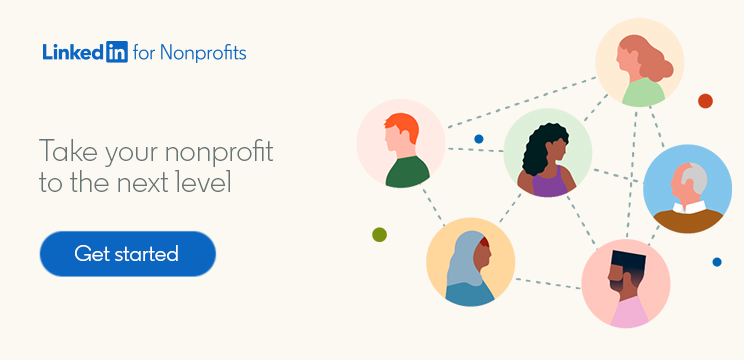One Simple Way to Improve Your LinkedIn Profile — and Get Your Nonprofit Noticed
In today's competitive professional landscape, a thoughtfully crafted LinkedIn profile can help you catch the eye of recruiters, collaborators, and peers. It’s also good for your nonprofit, allowing you to convey credibility and trust to potential supporters. And there’s one simple step that you can take right now to improve your LinkedIn profile and better tell your nonprofit’s story: adding a LinkedIn background banner.
What’s a LinkedIn background banner? When you visit your LinkedIn profile, you’ll see a rectangular strip behind your profile photo. Many people don’t realize that they can change this image so they leave the default banner, which is blue or gray.
If you’ve been wondering how to make your LinkedIn profile stand out, adding an eye-catching banner can help you improve your LinkedIn profile in seconds. Use this quick guide to choose and upload a LinkedIn background banner that gets your profile — and your nonprofit — noticed.
What should I put as my header on LinkedIn?
Your LinkedIn background banner is one of the first things people see when they visit your profile. This makes it the perfect space to highlight your nonprofit’s mission, while also communicating something about your own career and values. Here are some ideas to consider for your header:
- Your nonprofit’s tagline, mission statement, or logo set against a striking single-color background
- A powerful photo of your team delivering your nonprofit’s mission
- A collage of images showcasing the important work that your organization does
By choosing a LinkedIn background banner that highlights your nonprofit’s mission and work, you can instantly get people’s attention, encouraging them to scroll down your profile to learn more about what you do — and creating more opportunities to make meaningful connections.
How do I add or change my LinkedIn background banner?
Adding or changing your LinkedIn background banner is very simple. First, consider the size and shape of the image you want to include. Ideally, your image should be 1,584 x 396 pixels, and the file size can’t be larger than 8MB. You’ll be able to crop, straighten, and reposition your image once you upload it, but keep in mind that if you’re using a larger photo, some details might get cut off. On the other hand, if the image is too small, it could look blurry or pixelated.
When you’re reading to upload your chosen image, follow these steps:
- Log into LinkedIn and visit your profile
- Click the camera icon on the top right corner of the banner section (you may see a pencil icon here instead if you’ve previously added a banner)
- Click the option to upload a photo and select your chosen file from your computer
- Use the built-in editing features to make any desired adjustments before hitting “Apply”
If you’re editing your profile using the LinkedIn mobile app, the steps may look a little different. Check out this help article if you run into any challenges.
Improve your LinkedIn profile in seconds
You can change your LinkedIn background banner whenever you like, so if your nonprofit’s branding shifts, it’s easy to replace your chosen image. And since many people don’t have a banner at all, adding one is a fast way to make your profile stand out from the crowd!
For more quick tips to improve your nonprofit’s presence on LinkedIn, subscribe to the LinkedIn for Nonprofits blog today.