
Create your nonprofit’s LinkedIn Page.

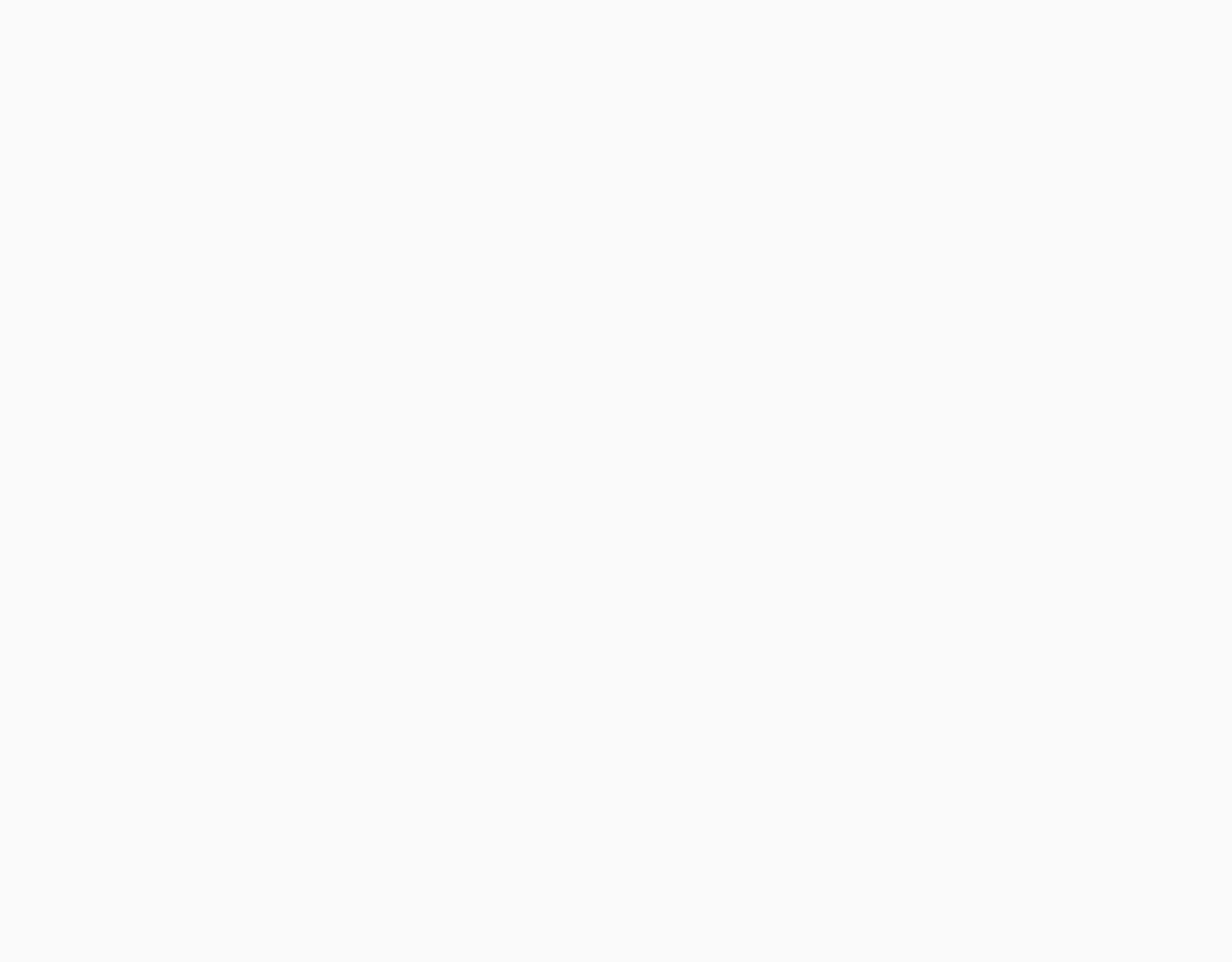
Understand what a LinkedIn Page is and why your nonprofit needs one.

What is a LinkedIn Page?
A LinkedIn Page allows your nonprofit to have an official presence on LinkedIn so that people can easily research your organization. Your LinkedIn Page is also where you can post organization updates, job openings, and much more.

Why should nonprofits create a LinkedIn Page?
A LinkedIn Page is not just a place to list your organization — it’s a dynamic platform to showcase your mission, connect with passionate volunteers, attract potential donors, and share your success stories.
LinkedIn Pages help nonprofits:
• Build credibility: Establish a professional presence on LinkedIn so employees, board members, and volunteers can link their experience to your organization.
• Increase awareness: Spread the word about your cause and foster new connections by tapping into a global network of more than 1 billion professionals.
• Inspire action: Build an engaged digital community by sharing impactful content and shining a spotlight on people behind your nonprofit.

What’s the difference between your LinkedIn Page and your LinkedIn Profile?
Your profile lets you showcase your individual professional story, while a LinkedIn Page establishes an official presence for your organization. With a Page, your team can also gain an understanding of who is following your nonprofit and engaging with its content. Your organization should have a LinkedIn Page even if you have a LinkedIn profile and vice versa. Learn how to build a strong LinkedIn profile.
Use your LinkedIn profile to:
• Demonstrate expertise: Distinguish yourself as a nonprofit professional by highlighting skills, experience, and accomplishments.
• Expand your personal professional network: Connect with other people in your field, colleagues, and potential partners.
• Promote your cause: Share professional updates and amplify content posted by your nonprofit.

What’s the difference between your LinkedIn Page and LinkedIn Groups?
Your LinkedIn Page is designed to help you build a public-facing presence for your organization on the platform, while LinkedIn Groups allow for more targeted conversations with specific audiences. Groups can be a great way to interact with a niche set of people but require more moderation and upkeep to maintain that conversation. Whether or not you decide to have a LinkedIn Group, your nonprofit should still have a LinkedIn Page.
Use LinkedIn Groups to:
• Engage niche audiences: Share content tailored to specific subsets of your audience, such as current volunteers, as opposed to broader messages for the general public.
• Control access: Create an invite-only group to cultivate a more exclusive and focused community, while using your Page to reach a bigger audience.
• Encourage two-way engagement: Facilitate content sharing within the group, allowing members to post (with optional pre-approval) and fostering interactive discussions.
• Advance your career: Join groups in your industry or career area to stay updated on trends, exchange insights, and grow your professional network.

How to set up a LinkedIn Page for your nonprofit.
Before setting up a LinkedIn Page for your nonprofit, you’ll need to have a LinkedIn profile that’s at least seven days old. Your profile must include your true full name, list your nonprofit as your employer, and be tied to a confirmed email address with your organization’s domain name. You’ll also need to have at least a few connections to other professionals on LinkedIn.
Step 1
Visit linkedin.com/company/setup/new, or click the “Work/For Business” icon in the top right-hand corner and select “Create a Company Page” from the dropdown menu.
Step 2
Select the Page type (ex: Company, Showcase page, or Educational institution) you wish to create for your nonprofit. A Company Page is right for most organizations.
Step 3
Fill in the required information, like your nonprofit’s name and size.
Step 4
Check the verification box to confirm you have the right to act on behalf of your nonprofit.
Step 5
Click “Create page” and then follow the prompts on screen to finish building your LinkedIn Page. This will automatically designate you as the Page’s super admin (you can change this later if you choose).
Working for a local or regional branch of a federated nonprofit? Create an affiliated LinkedIn Page for your branch to highlight your initiatives while staying connected to your parent organization. Learn more about affiliated Pages by visiting LinkedIn Help.

How many LinkedIn Page admins should you have?
It’s best practice to have at least two admins for your nonprofit’s LinkedIn Page so that if your super admin leaves the organization, you won’t lose access to your nonprofit’s account. Depending on the size of your nonprofit, you may want to assign several different Page admins with varying levels of access. Learn more about admin access.


What should you do if you lose access to your LinkedIn Page?

If you ever lose access to your nonprofit’s Page, contact the LinkedIn Customer Support team. To streamline the process, have the following information handy:
• The email address linked to your personal LinkedIn account.
• The link to the Page you’re trying to access.
• Proof that you’re a real representative of your nonprofit (ex: an email address with your nonprofit’s domain).
Note:
It’s always better to regain access to an old Page than create a new one. Not only will creating a new Page mean you have to start from scratch and rebuild your organization’s following, but it may cause confusion when people search for your nonprofit on LinkedIn.

FAQ for getting started with LinkedIn Pages.
Ready to get the most out of LinkedIn Pages for your nonprofit? These tips will set you up for fast success. Learn more on our blog.
1. Can a nonprofit have a LinkedIn account?
Nonprofits cannot have a LinkedIn account because accounts are for individuals. However, they can create a LinkedIn Page, which allows organizations to showcase their mission, build credibility, and appear on individual profiles when employees or volunteers list their experience.
2. Are LinkedIn Pages free?
Yes, creating and maintaining a LinkedIn Page is free.
3. What is a LinkedIn headline, and how can nonprofits create a good one?
A LinkedIn headline (also known as a tagline) appears under your nonprofit’s name on its Page. Use it to communicate your mission succinctly:
• What your nonprofit does.
• Who it serves.
• How it makes an impact.
Ex: "Providing education and resources for underserved youth to empower the next generation."
4. How can nonprofits build a following on LinkedIn?
• Share your new Page with your team and connections using the “Share Page” option.
• Invite connections in your network to follow the Page via posts or messages.
• Use these tips on growing your audience and leveraging your network.
5. How can nonprofits make their LinkedIn Page more effective?
• Complete your Page and update it regularly.
• Maintain a consistent posting schedule.
• Use video to tell stories and engage viewers.
• Keep your nonprofit’s cause and purpose front and center.
• Feature real people in your content.
• Gain inspiration by exploring what other nonprofits are doing on LinkedIn.

66% of surveyed nonprofit professionals say they have gained inspiration from other organizations that are on LinkedIn.

Looking for something else?
Discover everything the Resource Hub has to offer and find exactly what you’re looking for.
